Reading and Managing PDFs with Obsidian
2022-10-16 ☼ technology ☼ blog
Once upon a time, my access to books in Beijing was restricted to the selection at the few foreign-language bookshops in town1. Then I got my first eBook reader, and everything changed. For over a decade now, the bulk of my reading input has been digital, and after working my way through two Kindle Paperwhites, several Chinese eBook readers and a couple of iPads, I’ve eventually settled on PDFs — sized using Calibre to fit the exact dimensions of my reading device — as my file format of choice. EPUBs and MOBIs are convenient, but I prefer static pages where the words will always remained fixed to the same location, rather than reflowing to a different position every time I return to the chapter after visiting a footnote.
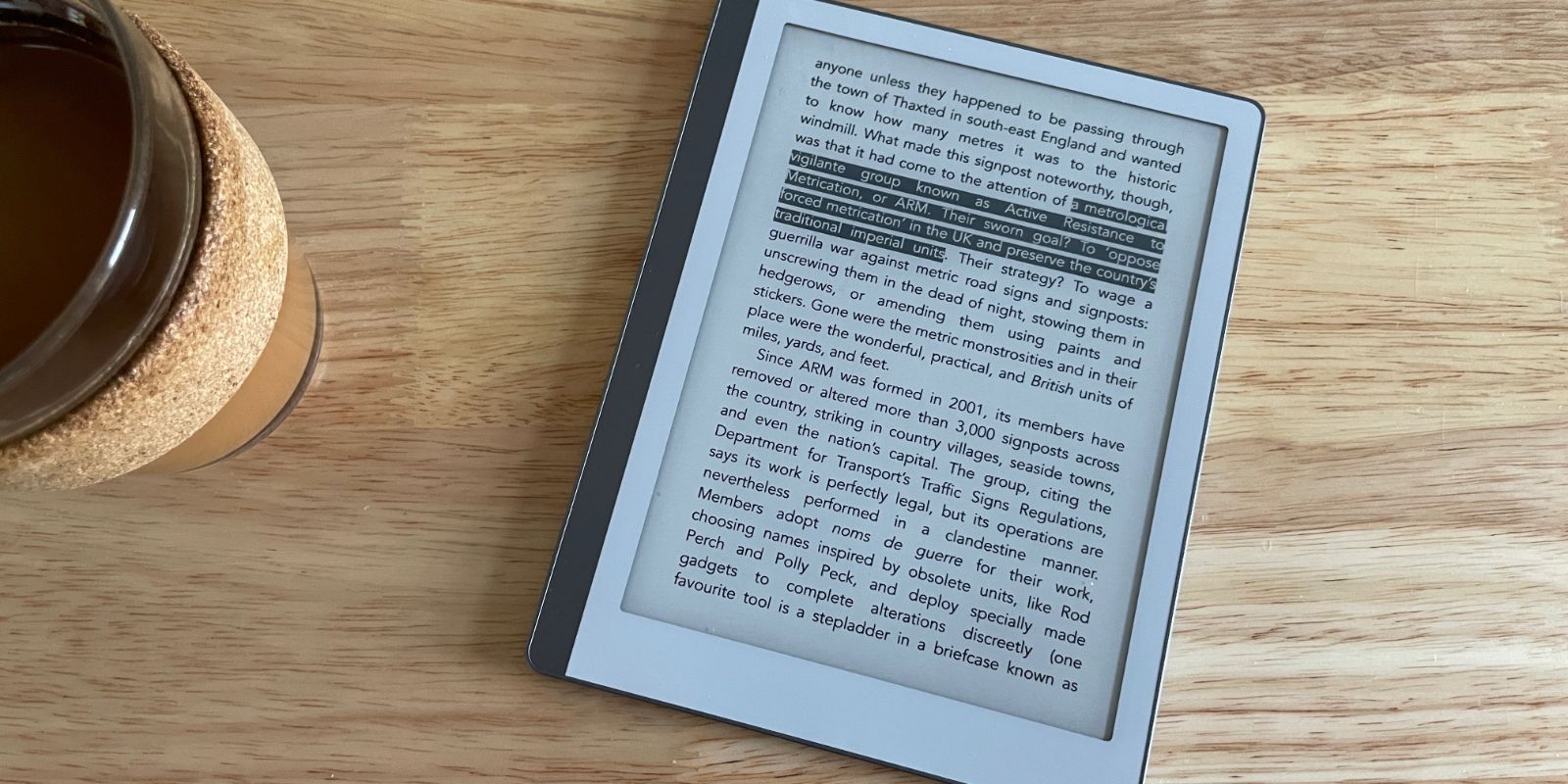
Reading PDFs on my Boox Leaf: all Avenir, all the time.
PDFs offer a range of annotation options, and exporting them has never been too tricky. But for a long time there were two specific problems with my workflow that I could never quite solve:
- I needed some way to sync up my library across my (Android) eBook reader and my iPad, instead of manually moving PDFs back and forth across devices
- Once I got those annotations and highlights into my notetaking app, I wanted them to include a link that would open up the specific page of the PDF
Storing my PDFs in Obsidian turned out to be the solution to both these problems.
Obsidian can link to specific PDF pages (assuming the PDF is stored within an Obsidian vault), and with a subscription to Obsidian Sync, I just need to open up the app on my Leaf every now and again for new PDFs to magically appear (while my annotations go whizzing in the opposite direction).
Here is a complete description of my workflow for reading and taking notes on PDFs using the iPad, the Boox Leaf, Obsidian, and a handful of supplementary apps.
Reading with the Boox Leaf

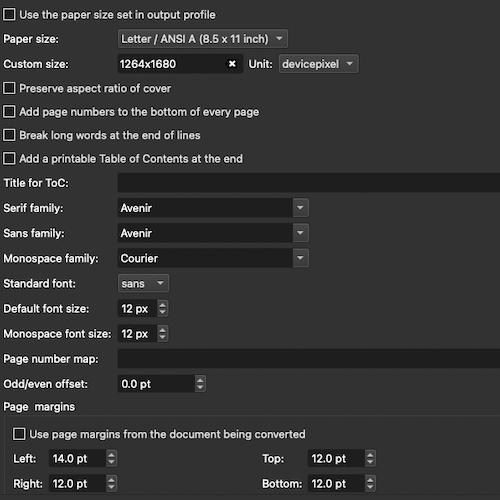
Just the right settings for the Leaf
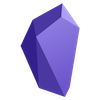
Once I’ve created my PDFs with Calibre, I put them all in a dedicated folder within my Obsidian vault.
Actually taking notes on the Boox Leaf is definitely not recommended, because Obsidian — like most apps — was not designed to work on a 7″ e-ink tablet, but Obsidian Sync provides a repository for PDFs that syncs smoothly across Android and IOS2, and this is the main reason I am happy to pay for a subscription.
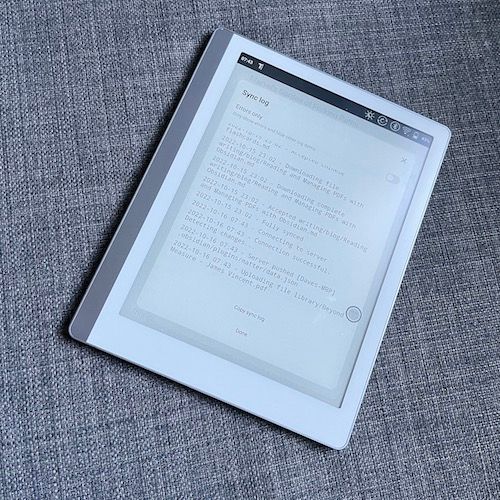
Just have to remember to open up Obsidian every now and again so everything can sync.
With Obsidian installed on the Leaf, I can access my PDFs using the (basic but functional) default Boox file management and reading apps. The only additional augmentation here is a simple Android text expander app I use to add annotations that will eventually turn into internal links once the notes are converted to Markdown within Obsidian.
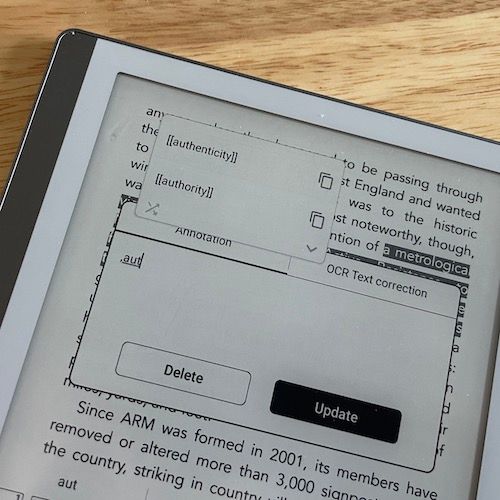
Exporting Notes
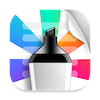
With Obsidian Sync running, all my notes are there when I go and open the PDF up again on my iPad. I use Highlights to export my annotations and highlights as a PDF, and then send them to Drafts3
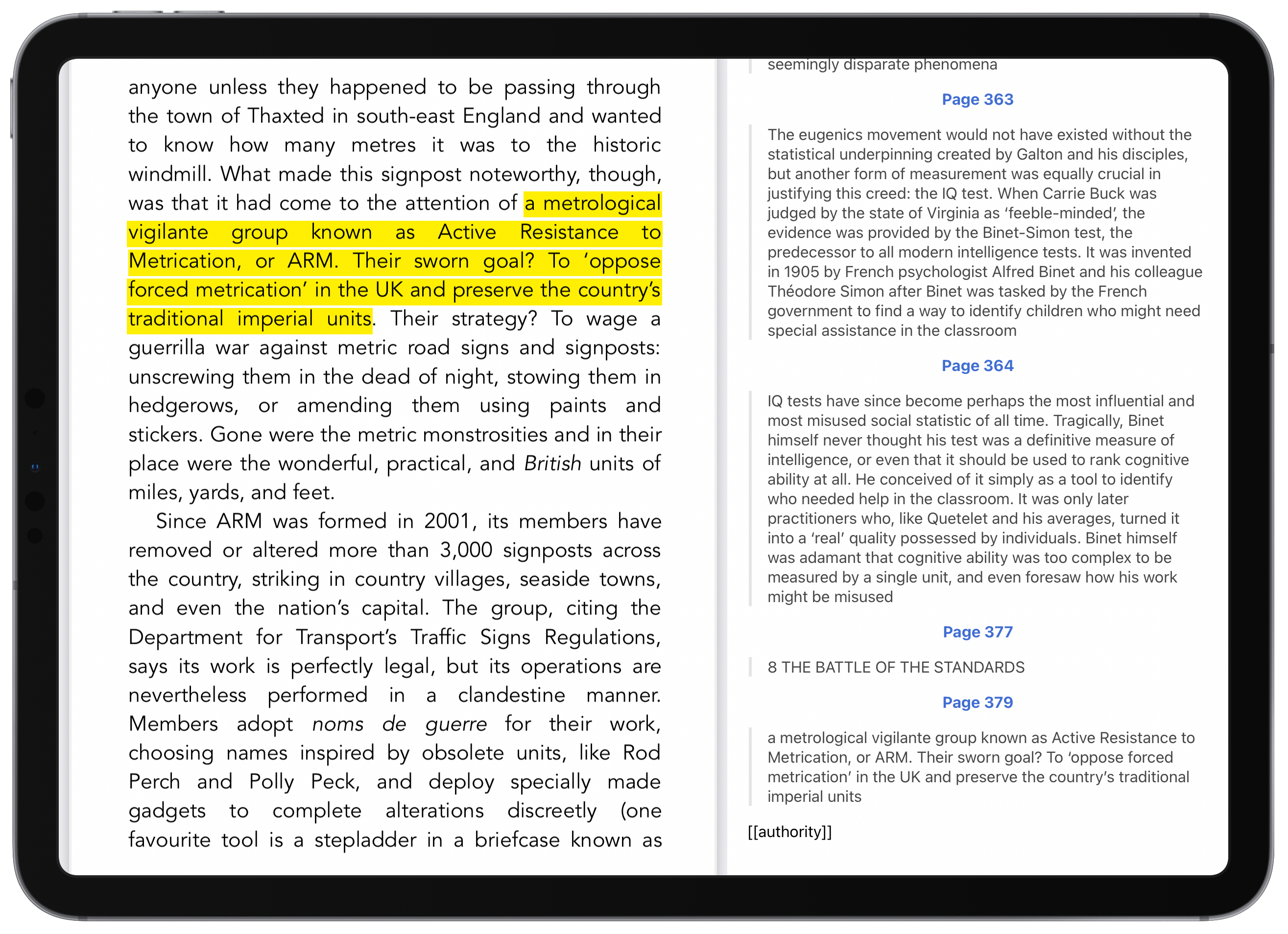
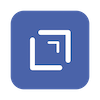
Now we have a markdown file containing all those notes from the PDF.
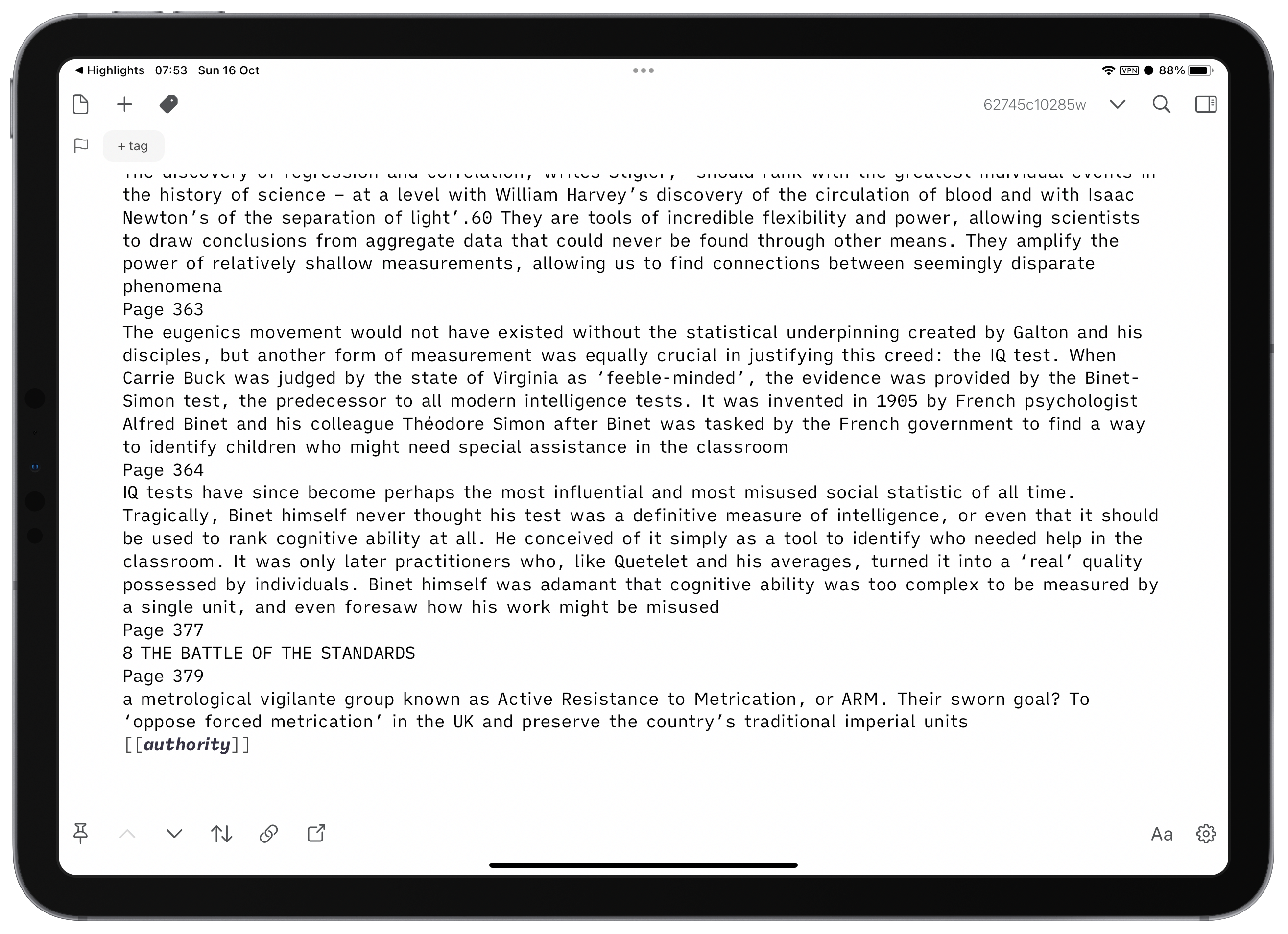
But wait! Here’s the magic bit — first we need to run a find and replace in Drafts with some regex to replace the page references with actual links to the PDF pages in a format that Obsidian can work with.4
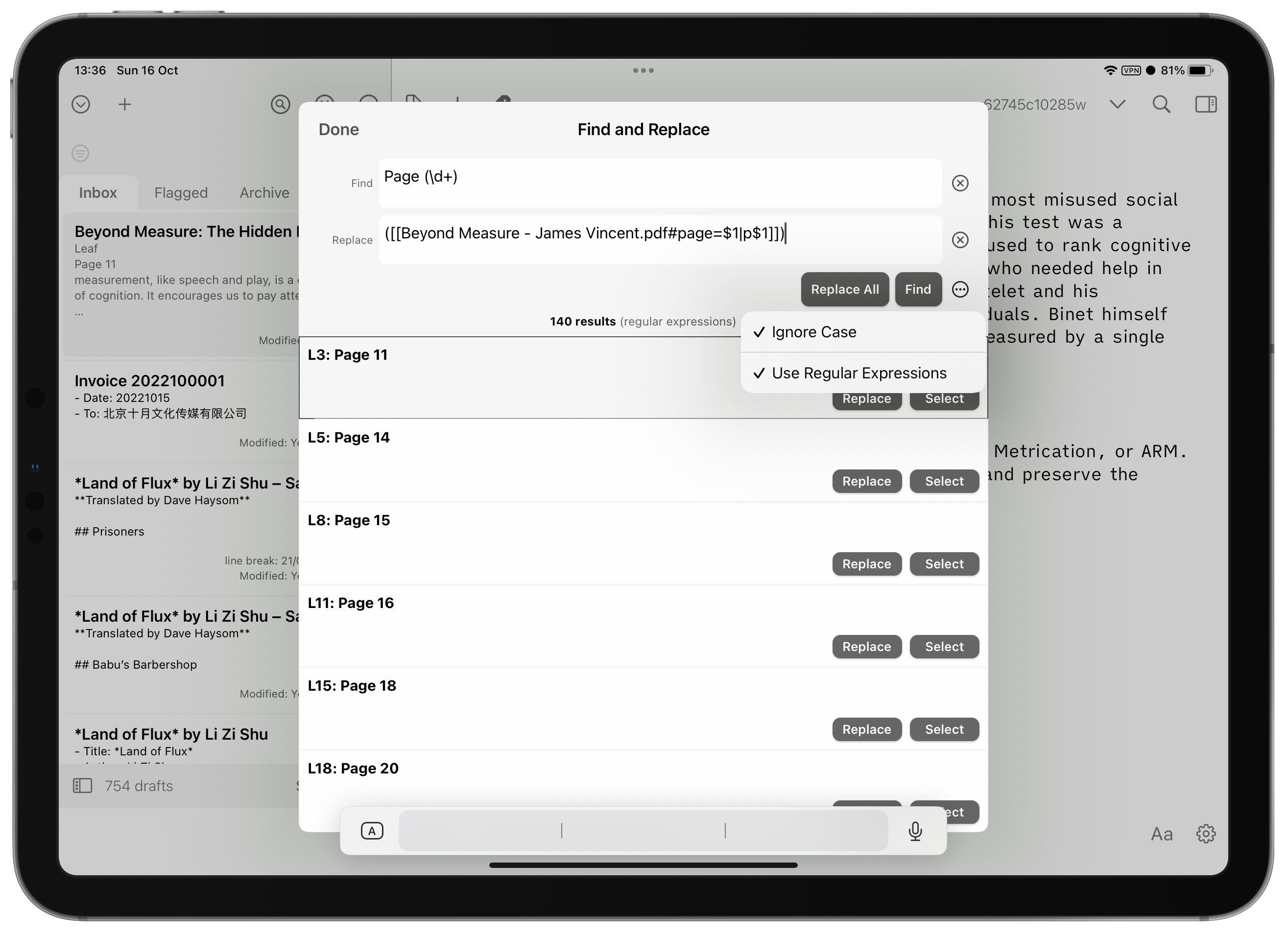
Search for Page () and replace with ([[title of book goes here.pdf#page=$1|p$1]])
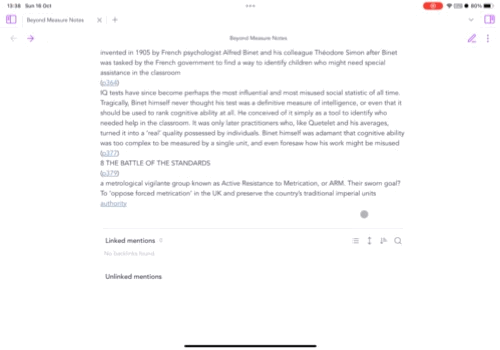
And we’re done: all those notes are ready to be reviewed and processed in Obsidian, including links that will jump straight to the right PDF page. It’s all I’ve ever wanted.